Table of Contents
ToggleIn a world where digital clutter reigns supreme, knowing how to save something as a PDF on your iPhone can feel like finding a unicorn in a haystack. It’s that magical skill that turns chaotic notes, important documents, or even that recipe you swear you’ll try someday into neatly organized files. With just a few taps, you can transform your virtual chaos into a polished PDF masterpiece.
Understanding PDF Format
PDF, which stands for Portable Document Format, serves as a universal file format. It maintains the integrity of documents across different devices. Various platforms support PDFs, ensuring consistent viewing experiences.
Flexibility represents a key feature of PDFs, allowing users to include text, images, hyperlinks, and graphics. Documents designed with intricate layouts appear exactly as intended, regardless of where they’re accessed. Security also stands out, as PDFs can be encrypted or password-protected.
Organizations often prefer PDFs for their professional appearance and reliability. Rather than worrying about altered formatting, users can distribute PDFs confidently. Additionally, many applications and tools facilitate PDF creation, transforming a wide range of file types into PDF seamlessly.
Archiving important documents becomes more straightforward with PDF format. This format helps in preserving essential information without compromising quality. Long-term accessibility benefits users, particularly when it comes to preserving records over time.
Sharing PDFs is hassle-free, especially through email or digital storage solutions. Collaborators can easily review and annotate documents without altering the original content. Conversion to PDF occurs directly from most applications, adding convenience for users.
The PDF format proves essential for anyone looking to manage documents more effectively on an iPhone. Its versatility ensures that users maintain control over how information appears and is shared. Adopting this format simplifies both personal and professional document handling.
Method 1: Using the Share Menu
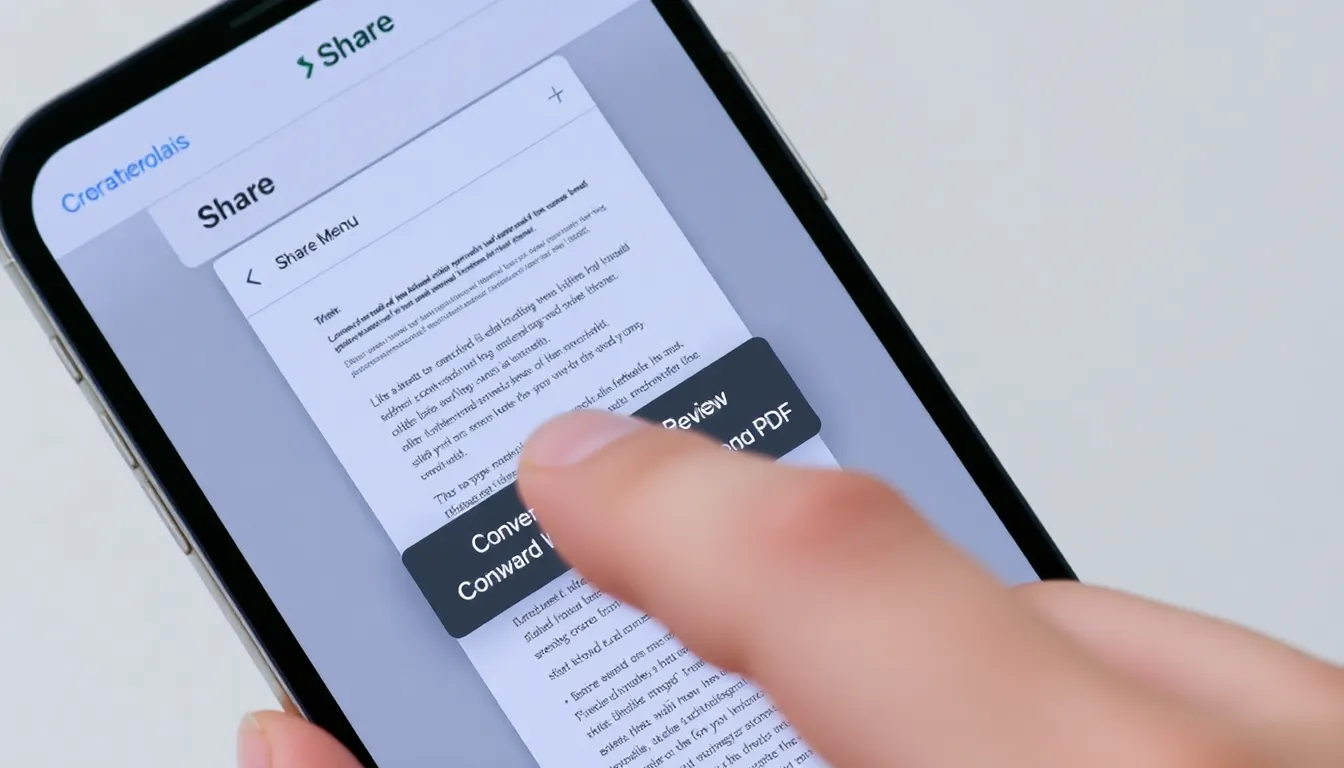
Saving documents as PDFs using the Share Menu on an iPhone is straightforward. This method allows for quick conversion from various apps.
Step-by-Step Instructions
- Open the document in the app.
- Tap the Share icon, typically represented by a box with an arrow pointing upward.
- Select “Print” from the options.
- On the Print screen, use a two-finger outward pinch on the document preview.
- Tap the Share icon again in the upper right corner.
- Choose “Save to Files” or another preferred location to store the PDF.
Following these steps ensures effective saving of any document as a PDF.
Common Issues and Fixes
Users might encounter difficulties if the Share icon isn’t visible. Restarting the app often resolves this issue. If the document doesn’t convert, confirm the app supports PDF format. A lack of storage may prevent saving; checking available space frequently prevents alerts. In cases where the PDF looks distorted, ensuring the document’s original format remains intact is crucial. Adjusting settings or reconverting may fix visual errors.
Method 2: Using Notes App
Saving documents as PDFs using the Notes app is straightforward. This method streamlines the process for users who prefer a built-in application for managing their notes and documents.
Step-by-Step Instructions
- Open the Notes app and select the note you want to convert.
- Tap the share icon located at the top right corner of the screen.
- Select “Create PDF” from the options that appear.
- Tap “Done” to save the PDF.
- Choose a storage location, such as Files or iCloud Drive, to finalize the process.
Tips for Effective Usage
Utilizing the Notes app for PDF conversion offers significant advantages. Organize notes clearly by giving each PDF a relevant name for easy retrieval. Keeping your iPhone updated ensures optimal performance when converting to PDFs. Use the share option creatively, allowing for easy distribution to contacts. Collaborate effectively by sharing PDFs directly through email or messaging apps. Regularly check your storage settings to maintain adequate space for new PDFs.
Method 3: Using Third-Party Apps
Third-party apps offer additional options for saving documents as PDFs on an iPhone. These apps can enhance functionality and streamline the process.
Recommended Apps
Several apps provide robust PDF creation tools. Adobe Acrobat Reader allows users to create and edit PDFs effortlessly. PDF Expert offers features like annotation and form filling. Another popular choice is Scanner Pro, which scans documents and converts them into PDF format quickly. Smallpdf integrates PDF tools for compressing, merging, and converting files easily. Each of these apps supports various document formats and improves overall productivity.
Installation and Usage Tips
Users can find these apps in the App Store. After downloading, explore the interface to familiarize yourself with features. Tutorials and user guides within each app provide valuable instructions for effective usage. When saving documents as PDFs, ensure proper organization by naming files appropriately. Enabling automatic backups simplifies storage management and access. Checking app permissions is crucial for a smooth experience, so adjust settings as necessary for optimal functionality.
Mastering the ability to save documents as PDFs on an iPhone is a game changer for anyone looking to streamline their digital organization. With just a few taps users can transform important notes and documents into a universally accessible format. The PDF’s reliability and flexibility make it an ideal choice for sharing and archiving.
By utilizing the various methods discussed including the built-in Share Menu and third-party apps users can enhance their document management skills. This not only simplifies their workflow but also ensures that important information remains secure and easily retrievable. Embracing these techniques empowers users to take control of their digital clutter and maintain a well-organized device.





